The Latest Windows Update brings
Improved Voice Typing to Windows 10
Talk to Type in Any Text Field
Windows is about to push another major update, beginning on April 30, 2018. This update will include several new features most of us won't use. However, there is one new and improved feature that will excite many of us, especially those of us who have come to rely on it when using tablets or smartphones. That new feature is improved dictation.
Windows has had limited dictation abilities for several releases. Previously, dictation was hidden amongst the accessibility features, and it did not work very well. One could do limited voice typing within notepad or within a handful of word processing applications, but the recognition engine was bad, and it was clunky to access. You also needed a separate microphone for voice typing to work at all. The April, 2018 update changes all of that.
Now, you can use Dictation in any text field in any Windows program or application. To bring up the dictation function, simply press the Windows Key + H and start talking. This feature works using any built in microphone, so an external mic or headset is no longer necessary.
An alternate way to access Dictation is through the "Touch Keyboard." (The "Touch Keyboard" is actually a misnomer; you can use it with a mouse, or if you have a touchscreen, with a finger or stylus.)
Dictation only works with voice typing; you will still need third-party voice control tools for accessing menus or issuing most commands. You can also use dictation commands to tell your PC what to do, like “delete that” or “select the previous word.” You must be connected to the internet to use voice typing. (Dictation does not work offline.)
WIN +H is fantastic for dictating text, be it a blog post, a speech, a college paper, or just some notes. Outside of word processing, you can use dictation for filling out internet-based forms or for making entries in Comments Sections. Your cursor needs to be in a text field for dictation to work, of course. (Incidentally, I just dictated this paragraph.)
- Right-click on an empty area of the Taskbar; in the right-click menu, ensure "Show touch keyboard button is checked." This should place a keyboard icon in your Taskbar, by the clock.
- Click on the keyboard icon on your taskbar; this will pop-up the touch keyboard.
- Click on the microphone icon to launch dictation.
Dictation only works with voice typing; you will still need third-party voice control tools for accessing menus or issuing most commands. You can also use dictation commands to tell your PC what to do, like “delete that” or “select the previous word.” You must be connected to the internet to use voice typing. (Dictation does not work offline.)
WIN +H is fantastic for dictating text, be it a blog post, a speech, a college paper, or just some notes. Outside of word processing, you can use dictation for filling out internet-based forms or for making entries in Comments Sections. Your cursor needs to be in a text field for dictation to work, of course. (Incidentally, I just dictated this paragraph.)
To use the dictation function, you will first need to turn on "Speech" in the Settings Menu. (Windows should prompt you to turn this on the first time you use Dictation, if you do not have Speech turned on already.)
Microsoft released the embedded video to promote the improved dictation function. You can see it in action in the video. (The video is available at https://www.youtube.com/watch?v=OEEPWIzlI84#action=share if you are having issues viewing it here.)
This improved Dictation feature will help a lot of folks, including those with hand and wrist issues, those with arthritis, and those with carpal tunnel syndrome. Anyone who writes for a living will love this feature. As soon as your machine has received the April 2018 updates, try the improved dictation feature. My bet is you will love it.

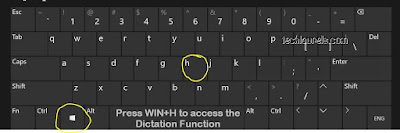



I found it informative.
ReplyDeleteThank you.
Delete