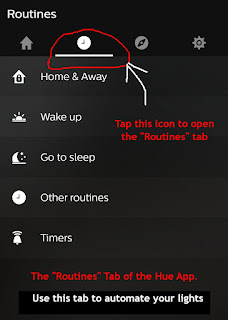Add Voice Control to your TV
with Alexa and Fire TV
Use your Amazon Echo Device to Control Your Fire TV
This is Part 9 in a Smart Home series, talking about how to use Alexa to build an economical, voice-powered Smart Home. To learn all about Alexa and what she can do, we recommend reading the previous posts in the series, starting with Part 1, located here. Links to other parts of the series can be found in the sidebar. (And, of course, you can always use the "Newer Posts" link at the bottom of each post to read the next chapter in the series.) Previous articles discussed the Echo Family of Devices and using Alexa, as well as using other Smart Devices, such as Smart Outlets and Smart Lights with them.
Today, we're moving away from lighting and into the realm of entertainment. In this post, we're going to talk about controlling a Fire TV Stick with Alexa and your voice. In Part 2, we'll talk about how to extend voice control to other parts of your entertainment center, using yet another third party device. But read on to find all about how your Echo complements your Fire TV.
Today, we're moving away from lighting and into the realm of entertainment. In this post, we're going to talk about controlling a Fire TV Stick with Alexa and your voice. In Part 2, we'll talk about how to extend voice control to other parts of your entertainment center, using yet another third party device. But read on to find all about how your Echo complements your Fire TV.
What is Fire TV?
Of course, there are a few caveats. Obviously, you must have Internet service to use the Fire TV. And you must have a TV that supports HDMI. So long as you meet those criteria, your TV can probably handle a Fire Stick.
The Fire TV connects to your TV through an HDMI port, typically something only available on "newer" TVs. It must also connect with the Internet, usually through WiFi, in order to stream. (It IS possible to add HDMI to an older television using a few commercial electronics. But generally speaking, a Smart blu-ray player and an RF Modulator are more practical and economical for adding apps and WiFi to an older TV.) The Fire TV Stick is portable, so you can use it in a hotel or take it to a friend's house for a binge-watching party.
The Fire TV connects to your TV through an HDMI port, typically something only available on "newer" TVs. It must also connect with the Internet, usually through WiFi, in order to stream. (It IS possible to add HDMI to an older television using a few commercial electronics. But generally speaking, a Smart blu-ray player and an RF Modulator are more practical and economical for adding apps and WiFi to an older TV.) The Fire TV Stick is portable, so you can use it in a hotel or take it to a friend's house for a binge-watching party.
If you are a Prime Member, and/or if you use Amazon Photos, Amazon Video, or Twitch, the Fire TV brings all of that to your television set, and off of the small screen. It does the same for a plethora of TV apps. Additionally, it brings android games to your TV. The Amazon app store has a whole section devoted to games and apps for your Fire TV. The Fire TV comes with a few streaming apps pre-loaded, but many are available through the app store, which of course, you can access right from your Fire TV.