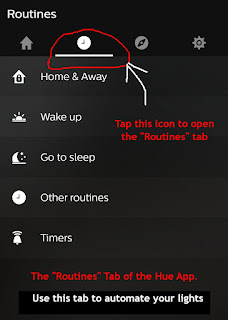My Smart Home, Part I:
Powered by Alexa & The Amazon Echo
Alexa is Amazon's Voice Controlled Personal Assistant
Alexa is Compatible with a Plethora of Devices
After
last week's article reviewing The Dash Wand, I received an email request asking me to talk a little more about Alexa and my own Smart Home. So today, a new series begins, focusing on the Smart Home. We'll take a look at my own Smart Devices, and how they have changed my life for the better.
This series will begin with an introduction to Smart Devices, as well as an Introduction to Alexa, Amazon's software-based Personal Assistant. Alexa acts as the hub for my own Smart Home devices, and she adds the voice control component to them. Later articles will go into more depth about how to use Alexa, how to integrate various devices into your smart home, and how to use Alexa to tie it all together and make it simple to operate. (In fact, I would not have expanded my own stable of smart devices had I not fallen in love with the Echo's ease of use.)
If you'd like to be notified when new articles in the series are published,we recommend you subscribe via e-mail, using the box in the sidebar of this blog, or follow us on Twitter. (Facebook can be flaky at showing followers our posts.) Future posts in this series will include items such as Smart Outlets, Smart Thermostats, and Smart Light-bulbs. Today's post will concentrate on Alexa, Alexa-enabled devices, and the Amazon Echo.
What is a Smart Home?
Many of us remember the voice-directed computers featured in classic science fiction. 2001: A Space Odyssey had Hal, and on Star Trek, Spock often called to the computer for help. And while neither Knight Rider's KITT nor the Jetson's Rosie have materialized yet, we have made great strides in artificial intelligence over the last couple of decades. In 2017, having a voice controlled home is no longer in the realm of science fiction, nor limited to the wealthy.
Simply put, a Smart Home is a home equipped with lighting, heating, and other devices that can be controlled remotely, usually by means of a computer or a mobile phone. A smart device is merely a single component of a Smart Home. Smart devices usually depend on a live internet connection to function. Most can be controlled via wi-fi, even if you are not inside your house.
Today, you can buy devices with smart technology built in. You can also buy accessories to bring smart technology to older devices. You can find Smart Devices in all categories, from lighting to entertainment to security to appliances. Most devices come with some sort of app to use as a controller. Some devices also use hubs for communication. (We will be covering various smart devices and their capabilities in future articles in this series. Again, if you have an interest in this area, you may want to subscribe to this blog, and/or follow us on Twitter, so you don't miss a single article.)
Many manufacturers are making smart devices. Some of the more common names in Smart Home Technology are Wink, Nest, Belkin We-Mo, TP-Link, Phillips Hue and Ecobee. Samsung is probably the leader in Smart Appliances, including refrigerators and washers, and is getting into the hub and lighting areas as well.
Most smart devices do not have built in voice control. To control the device, you must open an app on a phone, tablet, or computer. That is where Alexa, and her Echo Family of devices come in. Alexa is an easy and economical way to bring hands-free control to your Smart Devices. Alexa brings voice control to your Smart Home and frees you from the apps.
What is Alexa, and What Can She Do?
Alexa is the name of Amazon's software-based Personal Assistant. Alexa is not a smart device per se, but rather, can interface with a plethora of smart devices, including those made by other manufacturers. In addition, Alexa powers Amazon's own array of smart home devices, which in turn, extend voice control to compatible Smart Home devices.