Hate those "ads" that pop up when you use non-default programs?
So do I!
I generally like Windows 10, with some minor tweaking, but it DOES have its share of annoyances. Ever been happily typing away in Chrome or Firefox, when all of the sudden, you are disrupted by a pop-up by your clock, suggesting you try Edge?
When Windows 10 first started showing these "harass boxes," as I like to call them, I immediately ran a malware scan, sure I'd picked up some ad-ware somewhere. Nope...not malware, but rather a new, "helpful" Windows "feature."All those quotation marks should give you an idea of how much these boxes thrilled me.
First, open settings (Start...PC Settings.) Then go to System.
Next, click on "Notifications & Actions" in the left nav panel.
Scroll down to the "Notifications" section. You'll see a switch next to "Get tips and suggestions as you use Windows." Click on the switch and drag it to the off position. Close the Settings Window.
And voila! That will put an end to those pesky pop-ups. No more ads MS claims are "tips."
Again, these ads tend to appear randomly, and only when you are using non-Microsoft Programs. In other words, Windows tries hard to make you stick to its own defaults, and it acts like a baby when you try to change them. This will turn off the pop-ups that appear when you are using programs or apps MS did not set as the defaults.


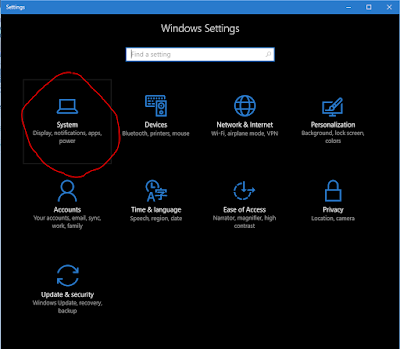

No comments:
Post a Comment
Thank you for contributing to the discussion! Your feedback is valued! (Unless you are a sunglasses or work at home spammer, in which case, your comment will be promptly deleted. :D) The Mods are reviewing it, to keep those types away! ;)