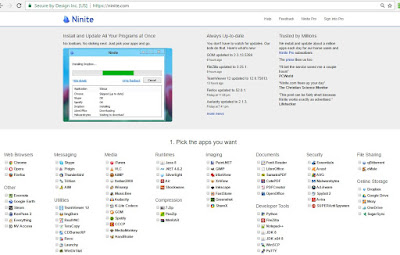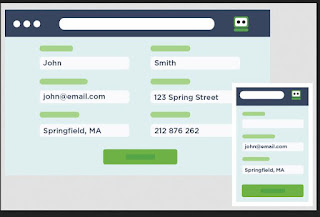I got a call from one of my people the other day: "I am supposed to open my Hamburger Menu. What in tarnation is that? Do I need to hit a McDonald's?" I laughed and explained it is just a term for modern day application menus.
Those of us who computed pre-Windows recall having to remember what each function key did. We used templates for every program, reminding us which function key corresponded to what menu command. When Windows came out, using function keys was replaced with using pull down menus, accessed via the ALT key or through a mouse click. We got used to using pull down menus. We liked pull down menus. But then they started disappearing.
The "Hamburger Menu" is what has begun replacing pull down menus. This is, in part, due to the "Mobile Revolution" and the proliferation of smartphones and tablets. On mobile devices, touchscreen and taps replace mouse clicks. Pull-down menus were difficult for fat fingers. Mobile devices do not have a lot of screen real estate either, leaving little room for a menu to stretch across the screen.
Tech News for the Non-Tech Savvy: Tech Tips, News, Reviews, Contests, Sweepstakes, and Giveaways, and other geeky stuff.
April 28, 2017
April 25, 2017
BEST Source for Free, Open-Source Software (FOSS)
Get Free Alternatives to Expensive, Commercial Software
April 21, 2017
Quick Tip: Find Your Android Phone
Use "Android Device Manager" to Find Your Misplaced Phone
Locate, Ring, or Wipe Your Phone Remotely
Did you know that you do NOT need to install a separate app to find your misplaced Android phone? Finding your lost phone is another handy dandy feature included in the android operating system.
Now to use this function, you'll need to have set up sync. If you have not already done so, follow the steps outlined tn the "Backup Your Phone Post" on this very blog. Once you've done that, you're ready to find your phone. All you need is a PC or Tablet.
April 18, 2017
IRS Scams: Don't Get Phished!
Tax Day Brings Out the Scammers Every Year!
Be Vigilant! Do Not Fall for an IRS Hoax
Happy Tax Day! Tax Time always seems to bring out the Scammers. They inundate unsuspecting victims with e-mails, claiming to be from the IRS, in an attempt to steal your money, your identity, or both. Most entice you to open an attachment or click on a link. Doing either will only fill your system with malware.
April 14, 2017
RoboForm: Absolutely the Best Password Manager
My FAVORITE Browser Utility!
Stores Log-ins and Fills Forms Quickly and Easily
Never Lose a Username or Password Again
RoboForm Review:
Password Managers:
What is a Password Manager? Simply put, it is an application that stores a database of your username and passwords.The better ones also include form-filling capabilities, so you can enter your information into a log-in form with a single click. Most will also generate strong passwords for you. They are basically electronic safes for your digital personal information. They are handy-dandy little things, especially in light of all the usernames and passwords a typical person needs to remember these days. And having to reset passwords can be a real PITA, especially when you are short on time. That is why if you're not using a Password Manager, I suggest you choose one and start using it immediately.
But don't pick just ANY Password Manager. This IS your Personal Information, after all. You don't want to trust the WRONG software with such valuable data. You need to ensure the one YOU pick is secure and not easily hacked.
April 11, 2017
God Mode: Access ALL Windows Settings with a Single Click
Find Any Settings Category More Easily in Windows
EVERY time Windows introduces a new version, it seems to like to move things around. This was especially true with both Windows 8 and Windows 10. Suddenly, Windows had BOTH a "Settings" menu and a Control Panel. AND the Control Panel was suddenly harder to find. Now even experienced users need to poke around in several places to find how to adjust a system setting, and the less tech savvy user often gets lost. Some users need to call a more experienced friend just to adjust a simple setting.
Well what if I told you there was an easier way? Since Windows Vista, Microsoft has included a hidden feature called "God Mode." Simply put, God Mode is a special folder that lists ALL system commands in a long list, grouped by category or function. Unfortunately, this folder is NOT enabled by default. If you want access to God Mode, you'll need to set that up. This article will walk you through the steps to do so,
April 7, 2017
Quick Tip: Quickly Adjust Text Size
No More Squinting!
Learn How to Adjust the Size of Text on a Web Page Using
CRTL+ and CTRL-
Web-based documents are great for those of us with non-perfect vision. No longer do we need to squint at tiny text. One of the most powerful aspects of electronic documents is the ability to adjust them, so that they best work for you. Graphics-folks may love fitting a lot of stuff on to one screen, but I prefer NOT having to reach for the reading glasses. Fortunately, there is a VERY EASY trick to bump text size up or down, with a single key combination.
April 3, 2017
Android Tip: Backup Your Important "Phone Stuff" to Google
Set Your Android Phone to Backup to Google
Protect Your Contact Lists and Photos
Almost every day, I see someone post something to this effect on Facebook: "I got a new phone and lost all my numbers. Please message me yours." And I always reply "Just retrieve your contacts from your Google account." This is one of the most powerful features of Android: it backs almost everything up to Google, so long as you turn sync on.
 I cannot tell you how many times an SD card has crapped out with all my mobile photos on it. I never worry though. I just log into my Google Photos account and there they are. And when I get a new phone, I just log in to my Google account on it, and I get all of my stuff back. Yes, my contacts, calendar, apps, etc. are all restored with a couple of taps.
I cannot tell you how many times an SD card has crapped out with all my mobile photos on it. I never worry though. I just log into my Google Photos account and there they are. And when I get a new phone, I just log in to my Google account on it, and I get all of my stuff back. Yes, my contacts, calendar, apps, etc. are all restored with a couple of taps.Now, in order to effectively use an android phone, you NEED to have a google account. They are free, and Google allows you to have more than one. And you may set up more than one Google account on an android device. (I have 2 on my phone.) If you already have a GMail account, you can just use that. If not, you will need to set one up. (And, yes, you can do this right on your smartphone.)
This post will walk you through setting up sync on a new android. If you already have an android phone, follow the steps to ensure you have things set up correctly. Things may be located in different places according to your version of Android. But fortunately, it is similar for all. You just may need to explore menus a little to find the appropriate submenu. This routine also applies to Android Tablets. (Most anything that is not an iPhone or iPad is Android based, with the exception of Fire Tablets.)
Subscribe to:
Comments (Atom)