No More Squinting!
Learn How to Adjust the Size of Text on a Web Page Using
CRTL+ and CTRL-
Web-based documents are great for those of us with non-perfect vision. No longer do we need to squint at tiny text. One of the most powerful aspects of electronic documents is the ability to adjust them, so that they best work for you. Graphics-folks may love fitting a lot of stuff on to one screen, but I prefer NOT having to reach for the reading glasses. Fortunately, there is a VERY EASY trick to bump text size up or down, with a single key combination.
The key combination CTRL+ will bump up the size of text and other elements on a web page. Each time you pres CTRL and + (plus) at the same time, the web page will scale slightly larger. Try it now. You can CTRL+ until the text is at a size you can read easily. You may notice horizontal scrollbars appear as the page enlarges, and sidebars start sliding out of view. You can then use those scrollbars to adjust the view-port horizontally.
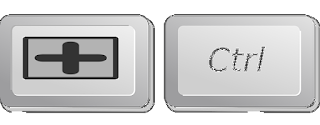 This is one of those Windows Shortcuts that will work in most Windows applications. This includes e-mail clients (Outlook, Thunderbird, etc.,) Office Programs (Word, LibreOffice, Excel, etc.,) Graphics apps (IrfanView, Paint, Photoshop, etc.,) Web Browsers (Firefox, Chrome, Edge, etc.,) and most any other well programmed Windows Application.
This is one of those Windows Shortcuts that will work in most Windows applications. This includes e-mail clients (Outlook, Thunderbird, etc.,) Office Programs (Word, LibreOffice, Excel, etc.,) Graphics apps (IrfanView, Paint, Photoshop, etc.,) Web Browsers (Firefox, Chrome, Edge, etc.,) and most any other well programmed Windows Application.CTRL- (CTRL Minus)
CTRL- is the opposite of CTRL+. This key combination scales text and other elements down, making everything smaller. Like its complement, each time you press CTRL and - (minus) at the same time, the page elements will get progressively smaller. CTRL- is handy when you've used CTRL+ one to many times, or when you are on a smaller screen, and elements are scrolling off of the page.
Like its counterpart, CTRL- works in most Windows applications. I often find myself using CTRL- when I want to make a screenshot or "print" something to PDF, to make it better "fit" on a single page. I also use it when editing images. But quite frankly, I use CTRL+ a lot more, and mostly use CTRL- to "back-up" too many CTRL+'s.
CTRL Scroll-wheel
The mouse-equivalent to CTRL+ and CTRL- is CTRL Scroll-wheel. Your mouse may have that scroll-wheel in between the left and right buttons. Most folks use this to scroll a page, rather than using the scrollbars on the side or bottom of a window. If you hold down the CTRL key while rolling this wheel, the page elements will adjust up (forward scroll) or down (backwards scroll.)
Like the keyboard shortcut, CTRL Scroll-wheel should work in most windows programs, including browsers, Office programs, photo editors, etc.
Resize Easily!
So you can use CTRL+/CTRL- or you can use CTRL Scroll-wheel to adjust the size of text and other elements on an electronic page. It is the equivalent to "pinch-zooming" on a touchscreen, tablet, or mobile phone. CTRL Scroll-wheel will adjust size up and down as you hold down the CTRL key and move the wheel. CTRL+ will size up one degree each time you execute the key combo. Likewise, CTRL- will size down incrementally each time you press the keys. You can use CTRL+/CTRL- to resize an electronic document until it is easy to read and fits well on your screen.
I invite you all to practice on this very page. I find myself CTRL PLUS-ing more and more as the hour grows later and my eyes grow tired. Next to CTRL Z, CTRL+ is probably my most used command. It saves me from having to grab the "Cheaters" while I browse the e-news.


No comments:
Post a Comment
Thank you for contributing to the discussion! Your feedback is valued! (Unless you are a sunglasses or work at home spammer, in which case, your comment will be promptly deleted. :D) The Mods are reviewing it, to keep those types away! ;)